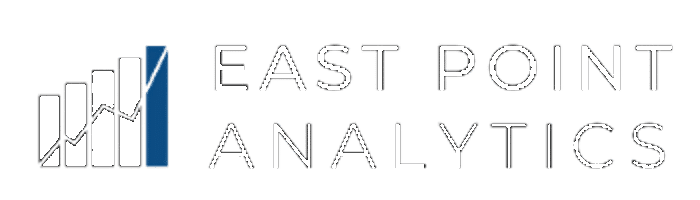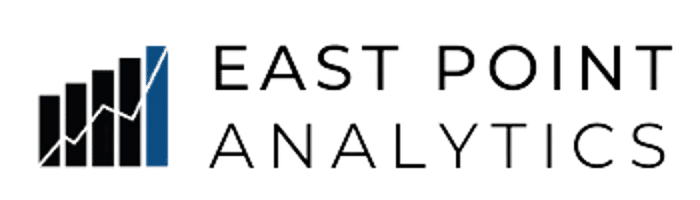Analytics Foundations Part 1: 5 Simple Things You Can Do This Week To End Spreadsheet Chaos
For those caught up in spreadsheet chaos, escaping it begins with establishing a solid foundation. Learn to lay the groundwork for a more organized approach by diving into Analytics Foundations: Part 1 of 4.
Why ending spreadsheet reporting chaos matters
When every department keeps a separate copy of critical data, accurate reporting is a gamble. Finance and Sales spend valuable cycles arguing which file is correct, the month-end close drags on, and leaders hesitate to act because no one is truly confident in the data.
Three tell-tale signs define the Initial or Ad-hoc stage of data maturity around spreadsheet reporting chaos:
- Manual exports and copy-pastes dominate the workflow.
- Multiple copies of the same spreadsheet are circulated via email or Teams.
- Critical data points are still being typed in by hand “because it’s faster.”
Escaping this chaos doesn’t require a six-figure platform or a team of data engineers. Start with a handful of low-friction changes anyone on your team can tackle in a few focused afternoons.
Below are five moves that help nudge you into the Developing stage, where data refreshes automatically, simple controls protect quality, and everyone knows where the single source of truth lives.
1. Park every raw export in one shared “landing zone”
What to do
- Create a single network, SharePoint, or OneDrive folder named something like “Data Landing Zone.”
- Name each daily extract “YYYY-MM-DD_DatasetName” so that files are sorted chronologically. Archive into folders as needed (e.g. 2025-04-Archive).
Why it helps
- Eliminates “Sales_Final_v7-latest.xlsx” confusion.
- Gives Power BI/Tableau a stable place to look for new files.
- Creates a lightweight audit trail—if yesterday’s numbers look off, you know exactly which file to inspect.
Pro tip: Lock the folder’s permissions so only the export process (or one power user) can add files. Everyone else gets read-only access.
2. Add basic data-entry controls to every shared sheet
What to do
- For data that still needs to be entered manually, replace free-text columns with drop-down lists, date ranges, and numeric limits, using Data Validation (Data > Data Validation in Excel)
- Use conditional formatting to flag blanks or values outside expected ranges.
- Document each controlled column in a single tab called Data Dictionary right in the workbook.
Why it helps
- Catches typos (“Cali” vs “CA”) at the source.
- Standardizes category names before the data even hits your BI tool.
- Provides new analysts with an immediate reference for “what goes where.”
Time investment: 30–45 minutes per key spreadsheet—payback is near-instant.
3. Install Power BI Desktop (or Tableau Public) and connect directly to the source database
What to do
- Download the free desktop tool.
- Get Data → SQL Server (or MySQL/Postgres).
- Select the tables you need and click Load, or if you want to transform the data first, click Transform Data.
- Develop your visuals or tabular reporting.
Why it helps
- Removes error-prone CSV exports completely. A huge step towards reducing spreadsheet reporting chaos!
- Ensures everyone sees the latest committed records, not last week’s snapshot.
- Provides non-technical users with the ability to visualize trends without waiting for IT.
Licensing note: You can prototype for free on Desktop. When you’re ready to share broadly, a few low-cost Pro licenses (or Tableau Viewer seats) are all many smaller SMBs need. Larger mid-market companies can look into Fabric licensing.
4. Model the data with relationships, not VLOOKUPs
What to do
- Organize your tables into a mini star schema, consisting of one fact table (e.g., Sales) and a few dimension tables (e.g., Customers, Dates, Products).
- In Power BI’s Model view, determine your primary keys in the dimension tables and relate them to your fact tables (e.g., CustomerID to CustomerID).
- Create measures in place of the formula chains in Excel once the relationships are in place.
Why it helps
- “Silent” formula errors disappear because calculations happen once in the model, not in the spreadsheet cells.
- Measures (gross margin, YoY growth, etc.) become drag-and-drop instead of another column of fragile formulas.
Outcome: Analysts spend time analyzing, rather than debugging, VLOOKUP errors.
5. Share a pilot dashboard with a small stakeholder group
What to do
- Pick one business question that recurs every week (e.g., “What were yesterday’s sales by region?”).
- Build a clean, one-page dashboard answering only that question.
- Share it with three to five power users and capture feedback via a short form or Teams channel.
- Iterate twice, then showcase the win in your next leadership huddle.
- It’s okay at this stage to continue working with Power BI Desktop and sharing the .pbix file from a read-only folder. We will move to publishing to the Power BI Service next time.
Why it helps
- Rapid feedback loops build trust and spotlight quick wins away from the spreadsheet reporting chaos.
- Limited scope prevents “feature creep” and keeps workloads realistic.
- Visible success creates internal champions who push the broader initiative forward.
Key metric: You’ll know you’ve succeeded when users start moving away from the spreadsheets on their own and start using the dashboard first.
What changes after these five moves?
Before:
- Dozens of duplicate spreadsheets.
- Manual copy-paste chains
- Column confusion
- Frequent formula issues
- Ad-hoc, reactive reporting
After:
- One canonical landing zone
- Automated refresh from source
- Controlled inputs and documented definitions
- Reusable, governed data model
- Self-service dashboard with live data
You haven’t built a data warehouse (yet) or hired a dedicated BI team, but you have taken a big step toward eliminating significant sources of mistrust and delay. That foundation is precisely what you’ll build on in the next phase: lightweight ETL, a starter warehouse/lakehouse, and the beginning of right-sized formal governance.
Ready for the next level?
- Take the free “Spreadsheet Chaos” Self-Assessment if you haven’t already.
- Book a free 30-minute Discovery Call to gain even more clarity with your data roadmap.
- Follow this series: next week, we’ll explore five practical steps to transition from the Developing to the Defined stages of SMB Data Maturity. Link Here.
Small steps, big impact. Let’s retire “Final_v8-reallyFinal.xlsx” for good.